Time Change Issue and WM100 11/5/23 - 12/5/23
The issue with the most recent Time Zone change
Due to bad information in a database the application was pulling from, the time-zone time change was not automatically done and is set to occur 12/5. This affects users who are using Dawn/Dusk timers to control some of their X10 components. At this time, the concern is that trying to alter this information will create even more issues with the system.
The temporary solutions
FIX A) You can alter your timer function to add or subtract time (advance or delay) to the Dawn/Dusk timer shown below. Find the appropriate time difference and save the timer.

FIX B)
1. Select the gear icon on the device you have setup the Dawn/Dusk timer
2. On Edit Device page tap on the individual timer for either Dusk or Dawn
3. Select Non DST region in US or Canada and then select Save.
PERMANENT FIX BY DEC 5th
After December 5th, 2023 the time will be correct in the system. If you implemented one of the temporary fixes above, please repeat steps you chose to implement to the correct status.
We are sorry for the inconvenience and appreciate your understanding.